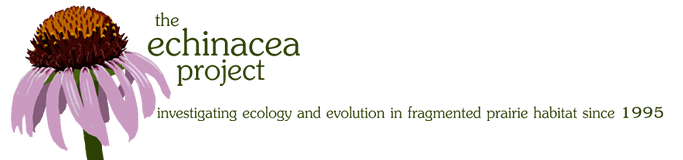Members of Team Echinacea post regularly on the field blog, called the “flog.” Before the season starts, everyone should post a “team member profile” so that we can learn a little about each other. Throughout the summer, we will post daily updates to keep track of our progress and any exciting or unusual events.
Below are instructions on how to login to the website, how to make an initial profile post, and how to add images to the flog.
- Log in to echinaceaproject.org. The button to log in is at the bottom center of the page.
- Your username is your first initial and your last name.
- If this is your first time logging into the website, you should change your password.
- In the right hand corner of your screen, you should see “Howdy, Your Name”. Hover over this tab, and click on “Edit Profile”.
- Scroll down to the Account Management section near the bottom of the page.
- Hit the “Set New Password” Button and change your password to something you will remember.
- Scroll to the bottom of the page and hit the blue “Update Profile” button. Your password should now be changed.
- Select “Posts” from the left toolbar.
- Hover your cursor over the template post “My name” (it should be the first post you see in the list).
- Click “new draft” to make a copy of the template.
- In future posts, click “Add New” to start with a blank draft.
- Change the title of the post (to your name) and edit the body with your information.
- Upload a photo of yourself (this is the method you will use to upload all photos to the flog):
- Choose where you want to add the image, select the + button, and choose image (for 1 photo) or gallery (for multiple photos).
- Upload your image.
- Click on your photo, and a bar should pop up. If you click on the hyperlink icon, there is a drop down titled “link to”. Click this and select link to “media file” (see photo below).
- If there is no “link to” option on the right, click the hyperlink symbol above the photo and then “media file”.
- Apply categories:
- If there is not a right sidebar, hit the gear button on the top, and click the document tab.
- Scroll down to the “categories” section.
- Select “team member profiles”.
- In future flog posts, select “daily updates”.
- Publish your post using the button on the right sidebar.
- If it looks OK, you’re all set! Otherwise, you can edit and update the post at any time.
Before posting, always make sure:
- All photos are linked to “media file”
- The post has at least one “category”
- There are no “tags”
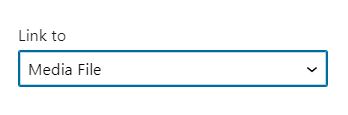
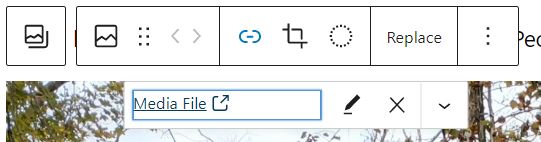
Check out profiles from previous years here.